Table of Contents
How to Change Color of Image in Photoshop ?
In this tutorial, we shall learn how to change the colour of the image or colour splash in photoshop using hue? A stepwise step practical approach is discussed here in this tutorial.
Hue has a lot of significance in Image Processing application. Adobe Photoshop has the Hue command to change the color of the Image.
Before understanding how to change the color of something in photoshop using hue,, we need to understand HUE and Saturation’s concepts in Adobe Photoshop.
So Let’s first understand the concept of HUE, Saturation and Luminance.
There are three main properties or components of color of an Image. These features are known as hue, saturation and luminance.
In this tutorial, our primary concern is HUE. So we will understand the concept of HUE in more detail for color splash or how to change color in photoshop.
Frequently Asked Answers
By the end of this tutorial students will be able to change color of Image in adobe photoshop and answer the following essential questions related to this practical.
- What is Hue?
- What is Saturation?
- What is Luminance?
- Color Adjustment in Adobe Photoshop using Hue/Saturation [Practical]
- What is tinting of an image ?
- Tinting of an image using Hue [Practical]
So Let’s start the tutorial with Hue introduction.
What is HUE?
Hue is a single value which represents the color in color image processing system. Sometime student feel confuse between brightness and hue but HUE is different from brightness.
Hue refers the color itself. It is single value and it is measured in degree.One of the essential facts about Hue is that Hue follows the science of light.
Science of light deals with colors and different colors of light are nothing but they are the frequencies of light distributed as per the light spectrum.
There are various frequencies of light and at the top is RED. There are various ways of representing the hue.
Most popular way of representing the hue is the color wheel. This color Hue wheel is also named as RGB color hue wheel.
Twelve colors are there in hue color wheel. As the frequency of light increases it move from red to orange, yellow, chartreuse green, green, spring green, cyan, azure, blue, violet, magenta and rose. The basic diagram of color wheel is as shown in Figure 1.
Each color has a position or degree in a color wheel.
As per RGB Color Model Wheel Hue can be classified in following three category.
Primary Hue – It consist of three colors Red, Green and Blue and we don’t mix any other color with primary hue.
Secondary Hue – Secondary hue represent those colors which are produced by mixing any two primary hues color. When we mix red and green then it produce yellow. Green and blue make cyan. Blue and Red make magenta.
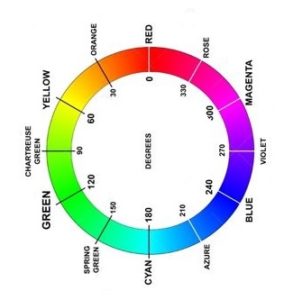
Figure 1: RGB HUE Color Wheel
Tertiary Hue – When we combine primary colors or hue with secondary color, we obtained six tertiary colors.
As per RGB color wheel these six colors are orange, chartreuse green, spring green, azure, violet and rose respectively.
What is Saturation?
Saturation is second property or component of color and saturation. Saturation represents the intensity of the color.
What is Luminance?
Luminance is the third property of the color and luminance represent the amount of brightness or light in color.
Change Color of Image using Hue in Photoshop
Hue feature in Adobe Photoshop available with Saturation feature. Hue/Saturation is option available in Adobe Photoshop that is used to change the color of Image.
Using Hue/Saturation commands we can adjust or change the hue, saturation and lightness features of color in an image as per application requirement.
To select the HUE/Saturation command we use the following steps
- In the menu bar select the Image or photo you want to enhance.
- Then go to Adjustment Panel.
- Under Adjustment Panel select HUE/Saturation command icon.
Icon for finding the Hue/Saturation Command in adobe Photoshop under adjustment panel is shown in Figure 2.

Change Color of Image using Hue in Photoshop
Hue feature in Adobe Photoshop available with Saturation feature. Hue/Saturation is option available in Adobe Photoshop that is used to change the color of Image.
Using Hue/Saturation commands we can adjust or change the hue, saturation and lightness features of color in an image as per application requirement.
To select the HUE/Saturation command we use the following steps
- In the menu bar select the Image or photo you want to enhance.
- Then go to Adjustment Panel.
- Under Adjustment Panel select HUE/Saturation command icon.
Icon for finding the Hue/Saturation Command in adobe Photoshop under adjustment panel is shown in Figure 2.
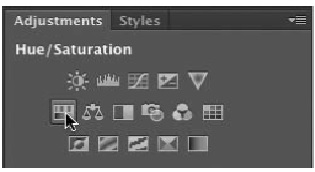
Figure 2: Hue/Saturation Option in Adjustment Layer
To change the color of something or an image in photoshop we follow the steps given below
- First we open the Image for which we want to change color of Image.
- Then go to Adjustment Panel.
- Under Adjustment Panel we select Hue/Saturation command icon.
- As shown in Figure 3 for properties option the two color bars appears at bottom of the dialog box these two color bars represent the colors in the color wheel. The upper bar is used to represents the initial color and the lower bar represents the new color. If we want to adjust or change the color then we can drag the Hue slider toward the left until maroon is appeared under red color.
Hue/Saturation Dialog Box is as shown in Figure 3.
.
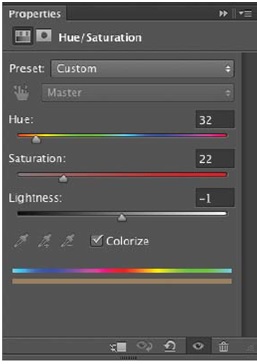
Figure 3: Hue/Saturation Dialog Box
5.In addition to above we can also adjust Saturation which represent the intensity of the color and also adjust Lightness.
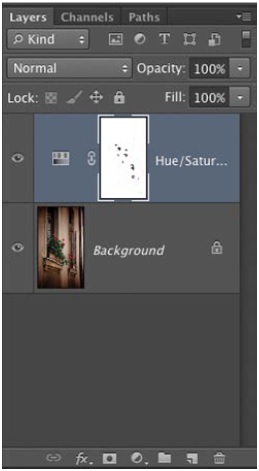
Figure 4: Layers Option for Hue/Saturation
- In the next step we click the Layer Mask icon for the Hue/Saturation adjustment layer.
- Select the Brush tool and press D to load the default colors of black and white.
Conclusion and Summary
In this Image enhancement tutorial we have discussed the following
- Introduction of Hue, Saturation and Luminance component of color.
- Color adjustment of Image in adobe Photoshop using Hue/Saturation Command.
- Tinting of and Image in adobe Photoshop using Hue/Saturation command.
I hope that this Adobe Photoshop tutorial will be helpful for computer science students in understanding the basic concepts of Hue, Saturation and Luminance. Students can also change color of image in photoshop after reading this tutorial.
Your feedback is really valuable for us. Please give your feedback or leave comment so that we can improve the quality of our tutorials and provide tutorials as per your expectation.
If you find this page useful then please Like and Share the post on Facebook, Twitter, Linkedin through their icons as given below.
Next Photoshop Tutorial – how to add a gradient to an image and text in photoshop ?

